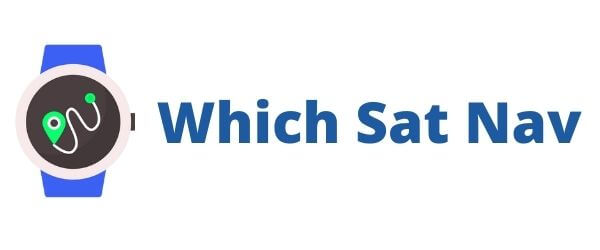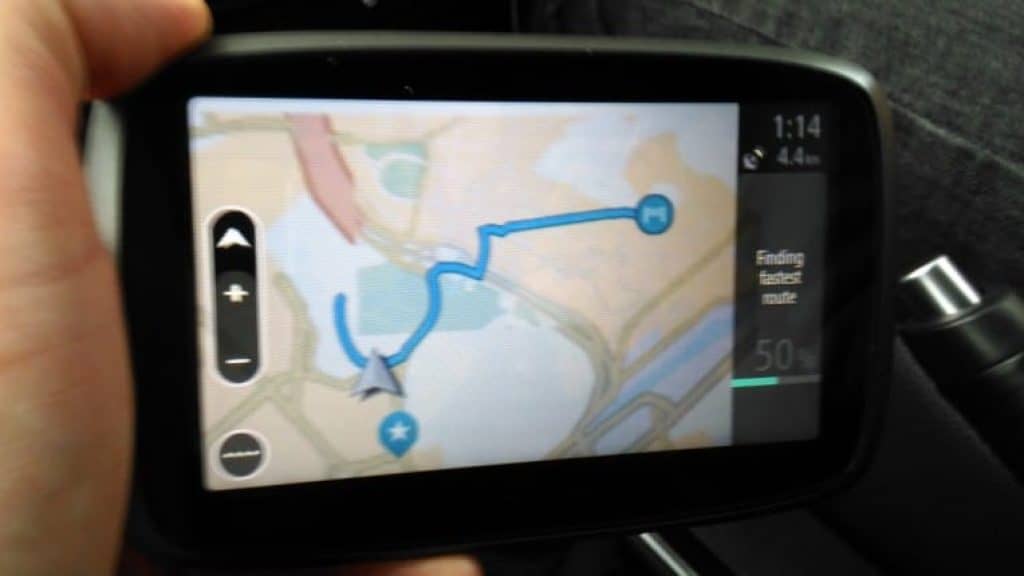This device looks and feels the same as the TomTom Go 500. In fact the question e’re asking is whether or not t’s worth giving it some consideration. In this TomTom Go 510 review we’ll take a look at the key features and give you our overall rating.
[wpsm_column size=”one-half”][wpsm_pros title=”PROS:”]
- Lifetime Maps
- Lifetime Speed Camera Updates
- Lifetime TomTom Traffic
- Accurate And Fast Traffic Information
[/wpsm_pros][/wpsm_column][wpsm_column size=”one-half” position=”last”][wpsm_cons title=”CONS:”]
- Smartphone Required
- No Hands Free Function
- Still Some Map Updating Issues
- POIs Could Be Improved
[/wpsm_cons][/wpsm_column]
TomTom Go 510 – Product Features
Design
The design is similar to the other TomTom products in the GO Range. It looks and feels exactly the same as the earlier GO 500 model and is therefore reassuringly familiar. I guess TomTom took the view that if something wasn’t broken then why make changes to it.
Part of me however,would like to see something different with the design – perhaps a different colour could have been used on the screen surround or the cradle may have been finished in a different material? (Wow, I really do sound like a pernickety old grouch don’t I?!) How about a GPS with “go faster stripes”!
Screen Size 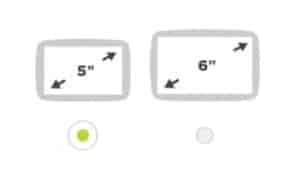
Like its predecessor the TomTom Go 500, the Go 510 has a 5inch screen. The screen size is ample for most motorists. Some of the smaller screens available with other manufacturers might leave you squinting a little when trying to decipher the information being provided.
If you prefer a slightly larger screen then it’s possible to get this GPS with a 6inch screen – check out some reviews of the GO 610 here.
Check Out The TomTom GO 510 5-inch Sat Nav with World Maps and Lifetime Map and Traffic Updates via Smartphone Connectivity On Amazon
On Amazon
Screen Mount
The magnetic click and go mount used by this device is as straightforward to use as it was previously. The cradle itself has a suction cup that locks into place on the windscreen by turning the dial. Once it’s in place you can drop your GPS into the cradle itself and to be fair it feels sturdy enough. Having driven a number of journeys with this system I can report that I have had no issues with the device coming loose.
I don’t like leaving the device in the car when the vehicle is vacant. Usually I remove the GPS and put it either in my backpack or in the glove department. Wherever you store it at least it’s quick and easy to remove the device from the cradle – just lift it straight out.
Navigation
Why should anyone buy a particular sat nav? It’s the question I ask myself when I look at any new device. There isn’t any difference between the GO 500 and the GO 510 in terms of looks or hardware. Why then would anyone consider paying a little more for this particular model?
The main difference (and in fact the only differences) between the devices is the addition of Lifetime TomTom Traffic and Lifetime World Maps. What does this mean for the motorist?
[wpsm_numbox num=”1″ style=”3″]The Lifetime World Maps are self explanatory. You can download,install and use maps from anywhere in the world. This is great for us the consumers as historically we were forced to buy maps from TomTom separately. This could have worked out fairly expensive if you were travelling across different continents.[/wpsm_numbox]
[wpsm_numbox num=”2″ style=”3″]Lifetime TomTom Traffic provides you with real time traffic information on your route. This enables you to decide if you should reroute your journey if traffic up ahead is a nightmare. Unfortunately this feature is only available by hooking up your smartphone up to the device.
This is something to bear in mind if you are considering purchasing this device. Using your smartphone may potentially rack up data charges on your mobile phone bill. This is particularly the case if your driving across Europe as data charges can vary wildly from country to country.
TomTom claim that using the Traffic feature via your smartphone will use around 7mb of data. Depending upon your mobile phone package this is unlikely to be too expensive if you stay within your own country. [/wpsm_numbox]
[wpsm_numbox num=”3″ style=”3″]Lifetime Speed Camera Updates – this service will provide you with updates as to the location of all speed cameras. The idea being that you won’t be caught speeding we hope![/wpsm_numbox]
My Drive

This feature has been introduced by TomTom in order to synchronise the different devices. It links your PC or Mac at home with your smartphone and for course your GPS device. It will work with all of your TomTom sat nav devices – the GO 510 comes with this feature built in (this is also the case with the other newer models in the GO Range – 610, 5000 and the 5100 respectively).
What Can My Drive Do?
My Drive is designed to make your journey planning that little bit easier. It aims to join up your devices in a similar manner to what Apple have done with the iPod, iPhone and the Mac range. The devices “talk to each other” via Bluetooth.
I found setting up the App on my various devices fairly straightforward. It did however take more than a couple of attempts for my smartphone to ‘pair’ with the GPS. My current phone is a Huawei smartphone and to be honest I’m not sure where the problem lay with the pairing. I would recommend that you ensure that your phone is visible to other bluetooth devices in your vicinity. On my phone settings there is a switch within the menu that enables it – et voila the phone is found!
The My Drive platform allows you to begin planning your journey from your armchair in the sitting room. Using a smartphone I was able to plan my route (including my coffee breaks) and rather usefully see the real time traffic information for my chosen route. Once I was ready to leave in the car there was no need for me to tap the destination into the device. It picks up the information from the phone via the My Drive platform and hey presto I’m ready to go!
Another fairly nifty feature is that it’s possible to personalise your experience by downloading Points of Interest that you want to see on your device. The POI service offered by TomTom in my opinion doesn’t perform as well as the Garmin version. In my tests it proved more difficult to find a tourist attraction in a particular part of the country. Garmin appear to have invested more time in enriching the user experience on this front – their partnership with Foursquare is indicative of this.
Conclusion – TomTom Go 510 Review
With this device being near enough identical to the GO 500 I expected to be similarly dismayed. However, after having used this device for a number of days I can report that I was rather pleased. This device worked well once it was connected to my smartphone. It’s well priced, it’s easy to read and most importantly of all gets you to where you go without too much fuss.
Click here – if you’d like to see another TomTom Go 510 review.
[review]
[quick_offer]
What Do You Get In The Box?
[wpsm_list type=”arrow”]
- TomTom GO 510
- Car Mount
- Charger Cable
- Instruction Booklet
[/wpsm_list]
[wpsm_specification]
- Battery Life – 2 hours
- Connectivity via Smartphone
- Mounting System – Click & Go Mount
- Memory – 8GB internal & MicroSD slot
- Screen Size – 5 inch / 13 cms
- Screen Resolution – 480 x 272
- Product Size (WxHxD) – 14.45 x 9.05 x 2.22cms
- Product Weight – 235 grams
[content-egg module=Amazon template=custom/simple_list]