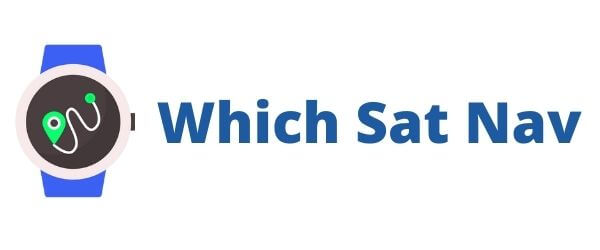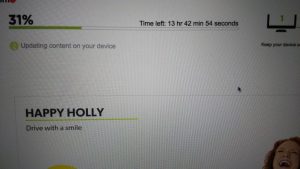The TomTom GO 500 review was something I was looking forward to putting through its paces. This device sits in the middle of the range offered by TomTom. If you didn’t already know, I have a certain affinity to these mid-range devices. It could be a television, a car, or even a food mixer and I am automatically drawn towards that option. Why? Well, because on the one hand I find it difficult to settle for the basic level or entry-level of anything. On the other hand, I find it difficult to justify spending lots of money on a top of the range product. I mean, do people really purchase these products because they use the additional options offered, or are they purely looking to impress their friends? Either way, I was looking forward to this TomTom Go 500 review as it is the mid-range option. Let’s take a look and see whether it’s something you should consider purchasing.
Like my previous reviews, I will jump straight in and look at what’s good and what’s not so good about the TomTom Go 500.
- Interactive Screen – Pinch & Zoom
- Tap & Go Function
- Lifetime Maps
- Good bright clear screen
- Easy to Use
- Issues with Map Updating
- Traffic Updates only available through a smartphone
- Battery life poorer than expected
- No Bluetooth integration for phone calls
- Screen scratches easily
TomTom Go 500 Review
Product Features
Design
The TomTom Go 500 like their other devices is rectangular in shape with smooth rounded edges. The device looks good with its mixture of black and grey plastic trim. It has a rather understated design that ensures it will suit any vehicle. The unit weighs only around 235 grams and therefore is light enough to carry in a small bag. This is important if you do not want to leave the device unattended when you leave the car.
My only gripe with the design of the device is the ease with which the screen becomes scratched. It was only in my possession for a couple of hours before a large scratch appeared on the upper right-hand side of the screen. It seems that the offending article was the zipper of my jacket. It caught the screen when I placed it on my lap to input an address and damaged it. No amount of polishing or rubbing seems to make any difference. The scratch looks as if it’s unfortunately here to stay, and there’s probably not a lot that I can do about it!

The “scratchability” (not sure if that’s even a word!) of the screen is certainly something to keep in mind when purchasing the device. Particularly, if you intend to remove it from the vehicle and carry it around in your bag. If so, then a sturdy case to keep the sat nav in would be a sensible purchase.
Gone are the days where when you purchased a sat nav a case came with it as standard. The case that I subsequently purchased was the one you see on the right. It was cheap, sturdy and most importantly came with a screen protector!
Screen Size
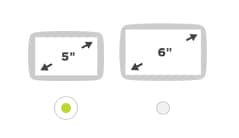
TomTom Go 500 Screen Size
The TomTom Go 500 comes with a 5inch screen. The 6inch version is a little more expensive to purchase and is branded as the TomTom Go 600. The 5inch model however suits my needs as the screen is bright and clear. As per my other reviews, screen size is a matter of personal preference. Your decision may well be based upon the size of your vehicle – a 6inch screen may be a little large for something like a Fiat 500 but a 5inch screen would probably be too small for a Toyota Landcruiser.
Navigation
The use of this unit for navigation purposes is much the same as the TomTom Go 50. The main difference is the big improvement in the responsiveness of the device. The screen now responds to a slight tap from the finger. You are now no longer required to keep tapping the screen with ever-increasing force in order to get a response. This makes finding addresses a much easier and less stressful process. It annoyed me to no end on some of the earlier models having to thump repeatedly on the screen in order to get a response when attempting to find an address.
Inputting your destination into the sat nav is fairly straightforward. The TomTom Go 500 finds most addresses without too many difficulties. The pinch and zoom function is a solid addition as it enables you to look in more detail at map locations. I would typically use this when exploring my vicinity. It’s great for finding a green area or a park to walk the dogs. Like the TomTom GO 5000 this device gets you from A to B without too much fuss.
Mounting System 
The TomTom Go 500 uses the “Click and Go” mounting system that is also used on the 5000/6000 models. It’s a vast improvement on the Easy Port mounting system used on the entry-level TomTom Go 50 . Like the earlier versions, the mount is fixed to either the dashboard or the windscreen. It is secured in place by using the turn and lock suction cup. I have secured the device to both the dashboard and the windscreen and can confirm that the anchoring is far superior on the windscreen. When the cradle is on the dashboard a sudden turn of direction or a change in temperature within the vehicle (usually due to the air conditioning) would see the suction move and the device fall. I did not, however, have any issues when the sat nav was fixed to the windscreen. I forgot to turn the suction dial the first couple of times when I wanted to readjust the position of the cradle. It then took a whole lot of effort to pull the mount free from the windscreen when it was in lock mode – that can only be a good thing!
There is a magnetic mount within the cradle and it is this feature that really makes the difference. It’s possible to connect and remove the sat nav device to the cradle using only one hand. If your anything like me you only remember to remove the sat nav as you get out of the car. With the other mounts, I would find myself getting back into the car to take down the device to put it into the glove box. This though works by just clicking in easily because of the magnetic connection. It’s also very easy to remove and quickly hide from potential thieves.
Map Updates
When I buy a new sat-nav device one of my first tasks is to connect the device to the computer. This time, however, I used the device for a few days prior to starting the updating process (mainly because I was in the process of changing internet providers at home). This ensures that the software is updated (if it’s required) and the maps are also brought bang up to date. It’s also an ideal opportunity to register the device with the manufacturer. This ensures that the warranty is effective from the date of purchase.

TomTom Go 500 Review
In essence, the whole procedure should be easy and straightforward to complete. I connected the device to the computer via the supplied USB cable and waited for it to be found by “My Drive Connect”. This is the TomTom platform that’s required to monitor and update your device. This software has replaced the old “TomTom Home” program that previous models used to update maps etc. It’s also meant to simplify the process for the user.
To say that I experienced some difficulty in connecting and updating my TomTom Go 500 would be an understatement of gigantic proportions. It baffles me why manufacturers continually make things difficult for their customers. The Lifetime Map Updates are a big attraction to the consumer as you feel that your purchase will last a long time before it needs to be replaced. Unfortunately, it’s of no use whatsoever if you are unable to utilize the maps and the device properly. In order to provide some context as to my frustration, I shall attempt to shed some light on the steps I took in attempting to update the maps.
Initially, the computer didn’t recognize the device when connected via USB. Ok, I thought this could be something to do with the settings on my computer. After about 20 minutes of connecting, disconnecting, rebooting both the computer and the sat nav still nothing happened. The main difference between the “TomTom My Drive Connect” and the “TomTom Home” is that your device will no longer show up in the “connected” devices folder as an external device. It will only show up in My Drive (if you can get connected!)
Finally, I manage to connect my TomTom Go 500 to another computer, the Macbook. This time the device connected on the third attempt using a different USB cable (not the one that was supplied with the device). Great I thought, if it’s anything like my other TomTom devices we’ll be updated, done and dusted in under an hour. I click to update the device and leave the computer on whilst I pop out to the shops. I fully expected to come back home to a happy, updated little sat nav. However, the screen showed the following
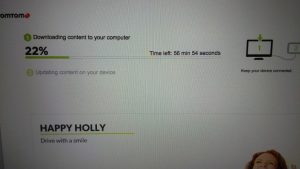
At least Holly’s Happy and smiling….
and then after another couple of hours, the following screen was on the computer ? ? ? ?
So despite being closer to completion the expected time to finish the update went up to nearly 14 hours…….what on earth was going on? Now, I’m not exactly the most patient man, but surely this was beginning to border on the ridiculous? And probably more annoyingly, Happy Holly was really beginning to get on my nerves! She just kept on popping up on the screen smiling and telling me how I’ll be driving with a smile…..after over four and a half hours fiddling and trying to update this device I promise you, I wasn’t particularly happy Holly!
Nope Holly wasn’t finished, she was happy to keep appearing and throwing her head back and her hands up in the air. Happy Holly was really starting to get on my nerves and she and the TomTom Go 500 were very close to being thrown out of the window!
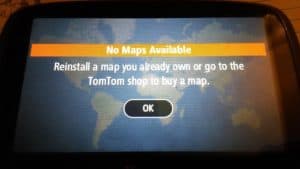
How useful – a sat nav with no maps!
In desperation, I plugged the Mac directly into the router to provide wired internet, in the vain hope that it would speed up the process. Eventually, after around 8 hours of waiting, the update was completed and I expected to be in a position to join Happy Holly on the road. But alas, there was a problem….
Now the expletives that came out of my mouth cannot be put into print. How can it be that after connecting to TomTom My Drive, following the instructions, having to jump through hoops and then being made to wait an eternity for the process to complete……….that I’m now left with a device that had no maps available? Surely, TomTom was only having a laugh and once I pressed ”ok” everything would be ok, right? Silly me, of course, they wouldn’t be! So now apparently I have an updated device that has no maps.
That’s about as much use as an ashtray on a motorbike!
A chocolate fireguard would be far more useful – at least the melted chocolate could be used to cover a cake! This sat nav is now nothing but an expensive paperweight! No prizes for guessing that I wasn’t a happy little bunny!
After spending some time online looking for a solution to the problem it seems that a reset of the device was the best option. Check out the How-To Guides for further information on how to do this. I’m guessing that if you have to do this you’ll end up having to do it a few times. You’ll also probably go to sleep that evening with the TomTom drum roll bouncing around inside your head. If you didn’t know, this drum roll appears when you reset the device and it turns itself back on. After listening to it a dozen times it doesn’t quite endear you to the device. Yes, TomTom was getting closer to flying out of the window. On the computer screen, I see the following
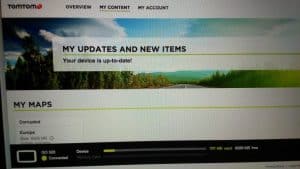
An updated device that won’t work – great!
The good news is that the TomTom is up to date. However, the bad news is that the map is corrupted. So, in fact, more bad news than good in this instance. There was nothing for it but, to carry out another factory restore of the device. An attempt that didn’t have the required solution. Unfortunately, it would seem that the updated map requires more space than is available on the sat nav unit. The updated map requires 6293mb of space however, there is only 6286mb of space left on the device. The sat nav no longer comes up on your desktop as an external flash drive. It’s therefore not so straightforward to delete the other files to make space for the updated map. As a matter of principle, I am refusing to purchase another memory card as in my view the device should be able to handle an updated map. If not, then surely TomTom should provide memory cards as part of the original purchase.
Conclusion
The few days that I did have to try out the TomTom Go 500 (pre updating issues) I was impressed. The device was responsive and found every address without any hiccups.

My new & expensive TomTom paperweight
The real issues began when I tried to update the software and maps. The entire process is akin to pulling out your front teeth whilst standing on a bed of hot coals. Oh, and it’s a bloody frustrating and time-consuming process too! As of today, I have a device that sits on my desk like an attractive paperweight.
I have updated lots of sat nav devices using a number of different programs. This was, however, the most frustrating and annoying process I have attempted to date. If I cannot solve it by perseverance (and the internet of course!) then I shall contact customer services (who are in fairness a helpful bunch) in order to get it fixed.
In reviewing products I do, however, have to be honest and tell it as it is. I can only share my particular experience with a product – be that a positive or a negative experience. The TomTom GO 500 should have received an excellent mark. It is, however, severely let down by some pretty fundamental issues. The map updating process and the vulnerability of the screen let the TomTom Go 500 down.
Once I have the device up and running then I shall update this review to reflect that. In the meantime, however, if you would like to read some further reviews of the product or find the latest offers then head over to Amazon to find out more.

- Battery Life – 2 hours
- Connectivity via Smartphone
- Mounting System – Powered Windshield Dock
- Memory – 8GB internal & MicroSD slot
- Screen Size – 5 inch
- Screen Resolution – 480 x 272
- Product Size (WxHxD) – 14.45 x 9.05 x 2.22cms
- Product Weight – 235 grams
Click Here to Check out the Latest Deal on Amazon for the TomTom GO 500

5-inch Sat Nav with Lifetime Maps
What’s In The Box?


- TomTom GO 500
- Click & Go Mount
- Car Charger
- USB cable
- Installation Poster
- 3 months TomTom Speed Cameras
[content-egg-block template=custom/all_offers_grid]