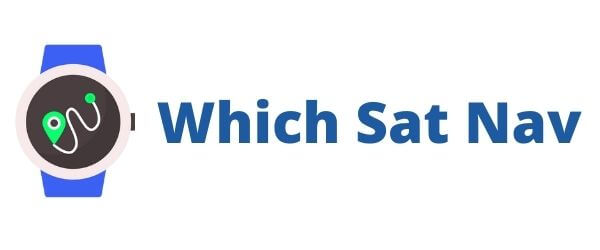Batteries within electronic devices have a finite lifespan, and in time they can fail. Once the battery life of your TomTom Go 5000 fails, then you have a couple of options available to you. You can replace the GPS and get a newer model, or you could take the more frugal and probably more environmentally friendly route by replacing the battery.
TomTom Go 5000 Battery Replacement
Can you replace the battery in a TomTom Go 5000?
TomTom does not recommend that you replace the battery in their navigational devices. This may be because it can be difficult if you don’t have the right tools, or perhaps they might prefer for you to get a newer device. Who knows the real answer?
The good news is that you can replace the battery in your TomTom.
Can you change the battery yourself?
We have more good news for you, as you can change the battery in the TomTom yourself. In fact, you could think of it as a little DIY project you can easily carry out with a cup of tea this weekend.
The process is straightforward and pretty easy to do, but if you will need to be gentle, have a little patience and some suitable tools.
How to change the battery of the TomTom Go 5000
If you want to extend the life of your TomTom Go 5000, then you can replace the battery using these easy to follow steps below.
What Tools Do you Need?
The tools required to change the battery are pretty standard for electronic device repairs. You will need:
– Screwdriver (Phillips head) #0
– Precision pliers or preferably tweezers
– The replacement battery
– Plastic opening tool x 2
If you’d like to make things easier, then you can purchase everything you need by using these 2 Amazon links – tools and battery. This is a full precision toolkit and a replacement battery. You can then use again these small tools on other electronic repairs.
How To Replace The Battery In Your TomTom Go 5000
Step 1: Remove the cover from the back of the device. You will need to remove the 2 small screws on the bottom of the device using the Torx screwdriver. Remember to keep these safe (it’s a real pain to find them on the carpet!)
Step 2: Once the screws are out, slide the plastic opening tool between the screen and the body. Do the same with the second opening tool, but start on the other side. Slide the tools along until you release the latches and the screen comes away.
Step 3: Gently remove the cable that attaches the screen to the motherboard. Gently use the tweezers if it makes it easier to remove.
Step 4: Separate the screen from the GPS casing.
Step 5: Using the Phillips screwdriver, remove the 4 corner screws and the centre top screw. There are 5 in total. Again, be careful not to lose these small screws!
Step 6: Disconnect the additional two cable connectors using the pliers or the tweezers. It’s important to be gentle at this stage.
Step 7: Lift out the motherboard and you’ll see the battery underneath. Lift out the motherboard and you should see the battery underneath.
Step 8: Gently lift out the battery from its holder, disconnecting any remaining connectors.
Step 9: Finally, replace the battery and reconnect to the GPS.
Step 10: Put everything back in place by reversing the steps above. Take it slowly when reconnecting the cables and putting in the screws.
If you take your time with the task, and follow these instructions, then you should have the battery of your TomTom Go 5000 replaced in no time at all……well, perhaps 15 minutes, which should be enough time to drink your cup of tea too! 😉
Good to know
The small precision tools that are used to change the battery are pretty standard for smaller electronic devices. These same tools can open and help you repair other devices. These might be certain smartphones, navigational devices, laptops, computers or even gaming consoles.
- Torx Screwdriver T5
- Philips Screwdriver 0

Extended Battery Life
Hopefully, once you have replaced the battery of your TomTom, then you get to enjoy the device for several additional years.
Happy Road Trips Everyone!