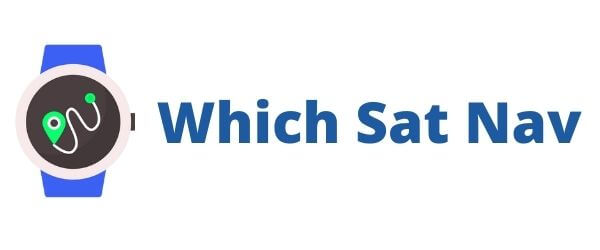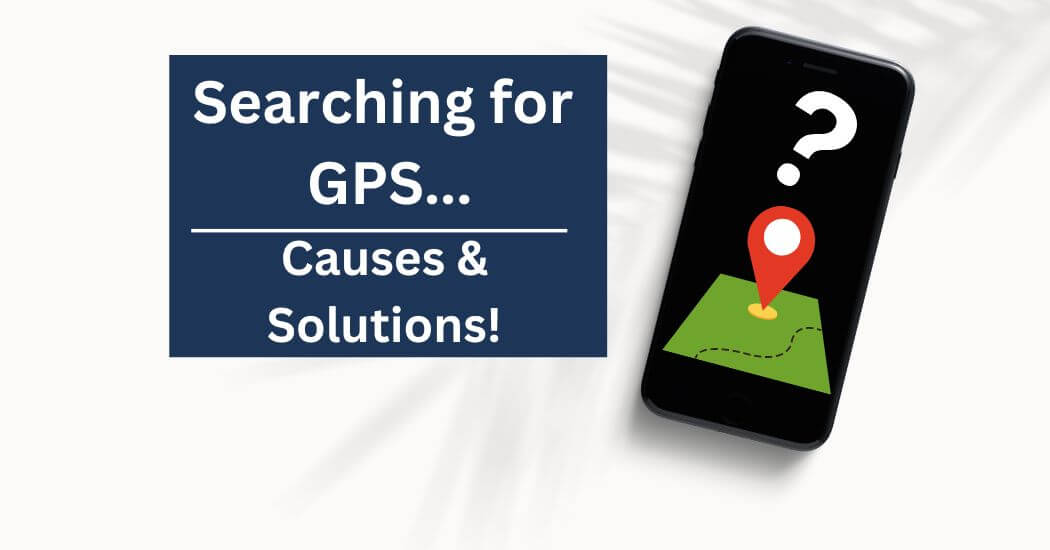Thanks to modern technology, we use GPS to navigate our way through our everyday lives. Most times, we are probably not even aware that we are using the global positioning system.
Did you know that you’ll not only be using it to find your way home, or to avoid upcoming traffic on the highway; but also to geocache, to play Pokemon Go or even to add locational information to your photographs. GPS is something that almost all of us use in some capacity every single day and something that we all probably take for granted.
Therefore, it’s important for us to understand why we get the ‘searching for GPS‘ problem and what we can do to resolve the issue.
Why do we get “Searching for GPS” signal?
The search for GPS is an all too common frustration that so many people have faced. In fact, it’s something that we’ve experienced a few times this year with Google Maps and it can drive me nuts!
Have you ever stood on the street waiting for your navigational device, smartphone, or sports watch to get a fix on your location? Or perhaps it’s showing you as being in the wrong location If you have experienced this an annoyance, then I’m guessing that you’d also like to know the best and fastest way of fixing the issue.
As each device is different and we could also be located anywhere in the world; various reasons can cause the problem. The list below details some of the most common causes:
1. Your device does not support GPS, orit’s turned off.
2. You are in an area where there is no line of sight to the satellite coverage.
3. There is something wrong with your GPS receiver – a damaged antenna
4. Your device’s battery is too low, and it has entered its battery saver mode.
5. Your device’s location settings are incorrect – perhaps an app or a program is ‘changing’ your location.
6. Your device is using Wi-Fi instead of cellular data.
7. You have connected your device to an encrypted network.
8. Your device is connecting through a proxy server.
9. Your device is using a VPN connection, and it thinks it’s located elsewhere.
10. Your device is only using Bluetooth – there are limitations to using only Bluetooth for tracking and navigation, as it normally works best indoors.

How to Resolve the Searching for GPS Problem
Try Airplane Mode
Switching airplane mode on and then off on your device may help sort out your GPS issues.
Turning airplane mode on will disconnect your device from all external connections. With airplane mode turned on, it won’t connect to cellular, GPS, Bluetooth or Wi-Fi and therefore, won’t be able to communicate with the outside world.
It is for this very reason that airlines request you to turn this feature on when taking off or landing. They do not want your device to potentially interfere with the navigational instruments of the airplane. Whether this still rings true with modern planes, I’m not sure, but I guess it’s always better to be safe than sorry!
Oh, and turning your smartphone to airplane mode will also save your battery juice.
Turn it off and on (our favorite method!)
If you’ve ever worked in a medium to large firm, then the chances are that you’ve had an issue with one of your electronic devices. If you have, then I know that you’ve contacted the IT department for help. Mu guess is that the first thing they said to you after you explained the problem was:
“have you tried turning it off and back on again?” said every IT dept. ever.
Do you know something? Despite making a bit of a joke about the advice, but there is more than a little merit with it as it’s pretty solid guidance.
Why? Well, turning off a device and turning it back on provides it with a reboot. It basically clears the cache and the memory and can, for all intents and purposes, clear up any software issues.
So, the next time your wonderful IT dept tells you to turn something off and back on again; you’ll know that their advice might very well sort out your issues!
Calibrate the GPS
On your android device, if you open Google Maps and begin to move the phone in a figure of eight shape. Continue doing this for around 20 – 25 seconds. Your phone should then tell you when your compass is calibrated. In theory, this should improve accuracy.
As an additional measure, go into your location – advanced settings. There you can slide on 2 different settings: Wi-Fi scanning and Bluetooth scanning. Turning both of these on should also improve the devices positioning accuracy.
High Accuracy Mode
If you have an Android device head over to the settings area. Choose Location and make sure it’s turned on. Then tap Mode, and turn on the High Accuracy function.
This should ensure that your smartphone is able to show your location (as the blue dot) as accurately as possible.
Update Firmware
Go into your device settings and run a check for any available software updates. Keeping your devices up to date can save a whole load of headache as . This will ensure that you’re device works correctly and should help keep everything running smoothly.
Nuclear Option
If you’ve tried everything on the list above and your device is still looking for GPS, then you might consider a hard reset of your smartphone. In order to perform a factory reset you’ll need to refer to the manual that came with your device.]
However, most android devices can be set to factor mode by doing the following:
Make sure to back up everything on your phone. After all, you don’t want to lose your photographs, contacts and various apps etc
To enter the device’s recovery menu, press and hold both the power button and volume up button at the same time. You’ll see a “WIPING” screen on the phone. Press the volume up key to go back to the main screen. Then press the power button to select the “wiping” function.
This option should be the last case scenario as it will delete everything that is on the phone. It will bring the phone back to how it was when you purchased it for the first time.
Hopefully after trying out a few of these solutions, your smartphone and Google Maps are no longer searching for GPS. If you have followed these simple step instructions then you’ll have managed to improve accuracy settings and location services on your device.