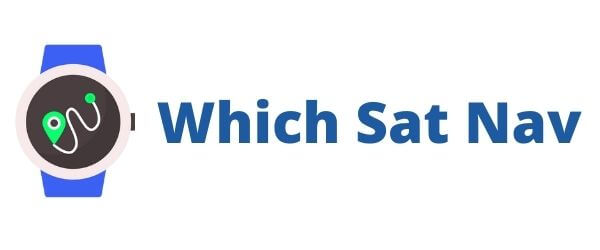TomTom currently has three different ranges of car satellite navigation products. There are some differences in the capabilities of each sat nav and this is reflected in the pricing of the models.
I hope this TomTom Go 50 review will provide you with a good understanding of the product along with an overview of the positives and the negatives. So, let’s dive straight in and find out what I liked and what I didn’t like so much……..
[wpsm_column size=”one-half”][wpsm_pros title=”PROS:”]
- Great value for money
- Easy to Use
- Good clear screen
- Lifetime TomTom Traffic & Maps
- Accurate map readings
[/wpsm_pros][/wpsm_column][wpsm_column size=”one-half” position=”last”][wpsm_cons title=”CONS:”]
- Requires smartphone connection for Live Updates
- Can be difficult to pair devices via Bluetooth
- Journey bar rotates information
- Low resolution & sometimes glitchy touch screen
- Updates can take a long time
[/wpsm_cons][/wpsm_column]
TomTom Go 50
Product Features
 Design
Design
The TomTom Go 50 is a standard rectangular shape with rounded edges. The colour is a combination of black with a grey trim and therefore it doesn’t look out of place on the dashboard. The unit itself feels light in the hand even with the mounting system attached.
Screen Size
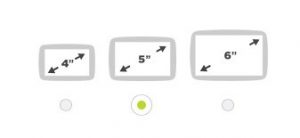
The TomTom Go 50 sits at the midway point of the entry-level units. There are three different models at this level – the Go 40, the Go 50 & the Go 60. The functions and capabilities of each model are exactly the same. The difference simply relates to the screen size and they range from 4 inches to a 6-inch screen.
In my view, the screen size is purely a matter of personal preference. The Go 50 has a 5-inch screen and it isn’t too small that you have to squint to see it, but nor is it too large to be distracting. The size of the windscreen in your vehicle may also be a consideration. A small 3 door vehicle would be better suited to a smaller screen, whilst the large vans or jeeps may be better served by a larger-screened sat nav.
Navigation
Once you turn on the unit you will see that the home screen is a map of the location of where you are situated. The search function does take some getting used to but after some practice, it is easy to navigate. Once you start entering a street name or place you will receive some suggestions. On the left-hand side of the screen are street names or place suggestions, whilst the right-hand side provides suggested Places of Interest.
The calculation of your route is quick and straightforward. When you are ready to start your journey it will prompt you if there are tolls etc on the route. It’s easy to tell the sat nav to avoid toll roads if you require. I found this option to be great when driving in France over the summer as the cost of tolls costs can spiral quickly over a long car journey. 
The voice prompts are clear and easy to understand. I did however have to change the voice of the unit from the American Bonnie to the Irish female, Naoimh. That’s just personal preference but I found Naoimh less irritating and easier on the ear.
Resistive Screen
As this is a resistive screen you do need to be accurate in your screen tapping. If you have big hands then you may have issues in getting the unit to respond to your touch first time. I didn’t have too much of an issue however, my neighbour found it frustrating when he took the unit for a test run. The more responsive capacitive screens can be found on the premium models in the range. It’s also worth noting that it does not have a pinch and zoom facility like the more expensive models.
The Points of Interest function is solid and it captures the most interesting areas in my vicinity. This option is great when you want to find out what is available to do around your location. For example, if your looking for a park to amuse the kids then just type in ‘park’ in the search bar. You will then get a list of all of the parks nearby.
Mounting System

The TomTom Go 50 uses the Easy Port Mount system. When you purchase the unit this part is separate to the sat nav and you have to attach it yourself. This is a fairly straightforward task as the arm simply slides through the rear of the unit and clicks into place. There is a lock and unlock function on the mount which works by turning the dial. To get motoring put the suction cup to the windscreen and secure it by turning the disk in a clockwise direction. This should securely mount the unit in place. A rather useful feature is the slim foldaway design where you can fold the mount down still attached to the unit without any trouble.
After driving for a few months with this mounting system I can happily report that it works well on the whole. The ball joint on the unit itself makes it easy to adjust the screen to different angles. However, I did find that during particularly cold weather the suction cup didn’t always want to attach to the windscreen. This was probably down to the high levels of condensation but, it is a point to note particularly if you live in colder climates.
Tips and Tricks
There are some things that are not self-explanatory when using the TomTom Go 50. It would have been useful to have a Quick Start Guide or a simple glossary explaining the symbols used during navigation.
[wpsm_list type=”star”]
- When searching for an address be sure to look at the top right of the screen as otherwise, your search may be limited – the whole map, near me, in town or city, etc
- The Menu Button is the small circle with the 4 little dots on the bottom left-hand side of the screen
- Change the colour scheme under Appearance in the Settings Menu – choose anything from Bay Blue to Lucky Lime
- Once you have input your destination you will see a circle with 3 dots beside the Drive button. This brings up a sub-menu where you can add the destination to ‘My Places’ or allows you to search near the destination
- When you use the search bar to find an address the device gives you ‘suggested’ street names or places on the left-hand side. The right-hand side suggestions are Points of Interest.
- If your using the search function it can be difficult to see the suggestions made because of the keyboard. To hide the keyboard press the bottom right button (it’s a circle with 6 dots)
TomTom has released this short video that briefly shows you how to use the TomTom Go 50. Check out the TomTom Go tour
If you want to learn more about the TomTom GO 50 5-inch Sat Nav with Western European Maps and Lifetime Map and Traffic Updates click this link to head over to Amazon.
Specifications
- Battery Life – 2 hours

- Connectivity via Smartphone
- Mounting System – Easy Port Mount
- Memory – 8GB internal & MicroSD slot
- Screen Size – 5 inch
- Screen Resolution – 480 x 272
- Product Size (WxHxD) – 14.45 x 9.05 x 2.22cms
- Product Weight – 235 grams