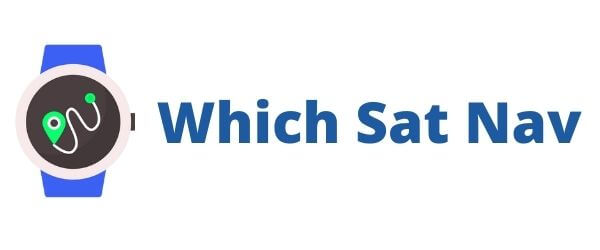My first time properly using the Garmin Nuvi 2599 did not go as well as I had anticipated. In fairness this was nothing whatsoever to do with the device itself, rather it was because one of the kids decided to take the USB charging cable. Apparently it also charges some of their electronic devices…..grrr!
Ordinarily, I would have said no big deal and just used the smartphone when the battery of the Garmin died. However, at the moment this is not an option as I am using an old GSM that has no GPS function. The screen of my usual phone is currently being repaired as I dropped it onto the ground last week all of two feet – but that’s a story for another day!
Luckily the Garmin was nearly fully charged when I got into the car and therefore, I knew I had a couple of hours use before the battery died. Hopefully just enough juice for a round trip to the not so local specialist bike shop.
Garmin nuvi 2599
Product Features
As per my other reviews let’s take a quick look at what the Garmin Nuvi 2599 offers.
[wpsm_column size=”one-half”][wpsm_pros title=”PROS:”]
- Pinch & zoom capacitive display
- Garmin Real Directions
- Lifetime Map Updates provided regularly
- Bluetooth connectivity
- Built in receiver – uses digital & FM receiver
[/wpsm_pros][/wpsm_column][wpsm_column size=”one-half” position=”last”][wpsm_cons title=”CONS:”]
- Requires additional memory card
- Address searches can be cumbersome
- HD Traffic can be a bit hit & miss
- Expensive
- Only a Quick Start manual provided
[/wpsm_cons][/wpsm_column]
Design
Straight up I have to be honest and admit that I like the look of this device. The unit itself is rectangular in shape and looks slimmer than many of the other models available within this price range. There is very little plastic surround encasing the screen and therefore the unit looks sexy and sleek. The TomTom units have a wider “frame” that surrounds the screen that makes them appear somewhat chunkier than the Garmin. A big thumbs up therefore to Garmin for the design of the unit.
Screen
The model that I have is a 5inch screen – this is typically the size that I would go for in a sat nav. It’s not too large to be distracting and it’s not too small that you’ll have to squint to see the screen. The Garmin Nuvi 2599 has a capacitive screen – this means that the screen
responds to a light touch from your finger. You do not have to continually tap the screen to obtain a response like you do with some receptive screen models. An older sat nav device that we had caused great hilarity for the kids on some of our previous journeys. I tapped the unresponsive screen continually whilst yelling at the non-voice activated device!
The display is bright and clear and the information it provides is laid out in a sensible manner. It is possible to adjust the journey information provided on the screen to suit your preferences. For me though, I’m happy with the standard out of the box type display. I really only want to see the map of the route, my current speed and estimated time of arrival – the additional stuff is nice to have but not essential.
I can confirm that the pinch and zoom works well, particularly if you need to look at something along your route in a little more detail. A useful feature is when you touch the screen and the device will give you the address of where you are pointing. This is great if your driving and want to let someone know exactly where you are on your journey. We used it to make arrangements with friends when we met them en route. It was simple to use – point at the screen and give them the address that comes up.
Navigation
Upon turning on the unit the first thing that strikes you is the brightness of the display screen. Initially, I decided to try out the ‘voice-activated option’ for navigating. It works by picking up on the instructions you speak out loudly. For example, if you say “86 Randolph Street” the device will find this address and ask you to verify if it’s the correct one. A cool feature is that you can verbally verify the address and therefore get going without having to manually input the address. 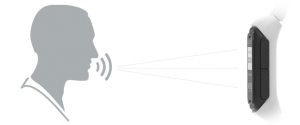
By and large, the voice activation system works well. Problems only seemed to occur when I wanted it to find hard to pronounce places e.g. Llanbedr in Wales caused problems and needed to be input manually. Also, make sure that you turn down the radio when using the voice activation as background noise will make it difficult for the Garmin. Having Britney Spears singing in the background can confuse the voice activation 😉
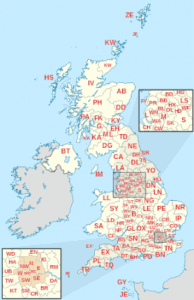
Another problem I encountered with the voice activation is that it does not recognize postcodes. Surely in this day and age, the postcodes (if available) are the best and most accurate method of locating your destination? It doesn’t seem to make sense that you cannot use them with this function.
To clarify you are able to input postcodes manually into the unit just not by voice activation. Perhaps this is something that Garmin will be able to fix in a future software update?
On the whole, though, the voice activation was successful in finding the right location around 85% of the time. Not bad at all when you consider that people have different accents, don’t always speak clearly, and may have to contend with background noises.
The navigational commands themselves that are provided during your journey are excellent. The instructions it provides are clear and easy to understand. For example, it will tell you to “take the next left, then remain in the right-hand side lane” – trust me it makes more sense when you are driving the route! You will also get a close up of the junction or turning on the screen which also helps you to visualize what is coming up ahead.
I am not yet fully convinced however of the benefits of the Garmin Real Directions. The theory behind the technology is that it will be like having a co-pilot sitting beside you giving the driving directions. It’ll tell you to “turn right after the glass building” or “turn left after the playground” and it can be very effective. Where I struggled with the system was when driving in busy cities that I didn’t know too well. Because there was a lot of activity around me I found it difficult to seek out specific landmarks – like the glass building on the right. I was too busy concentrating on my surroundings and being in the correct lane to pay any real heed to the buildings or landmarks in the vicinity. To be fair, this may be because I am used to the more traditional navigational instructions – “in 200 yards take your next left” has never felt so reassuring! Perhaps with continual use, the device will become easier to use and that sense of familiarity and attachment to having my instructions a certain way will grow over time.
Foursquare
Foursquare comes preloaded onto this device. Essentially it is a database that provides you with ‘points of interest’ to explore. It provides information on restaurants, tourist attractions, stores, etc. If you link this feature with the smartphone app that’s available then you should also have access to opening hours, user reviews, and the price ranges of the establishment. I cannot comment upon this particular feature as I did not install the app on my phone. Once I have had an opportunity to do so I shall update this review accordingly.
Mounting System
The power cable connects to the unit itself rather than onto the mount like previous models. In practice, this means that the unit becomes a little wider. Also, if you’re like me and you prefer to ‘hide’ the unit when leaving the vehicle you will have to unmount the device and unplug the cable. This was the case with my old TomTom where the connection at the bottom of the device where the cable connects became damaged. This was purely down to the plugging in and removing the power cable. Undoubtedly, the lesson here is to be careful and take your time in removing the cable. In practice though, time is of the essence as I usually have one leg out of the car as I’m in the process of unplugging the cable!
Follow this link and head over to Amazon if you would like to learn more about the Garmin nuvi 2599 LMT-D 5″ Sat Nav
[wpsm_specification]
- Battery Life (hours): Up to 4 hours
- Bluetooth Handsfree: Yes
- Lane Guidance: Yes
- Lifetime Map Updates: Yes
- Mapping: UK, ROI & Europe OR North America
- Safety Camera Location Data: Yes
- Screen Size: 5″
- Screen Resolution: 480 x 272 pixels
- Device Size: 13.8 x 8.4 x 1.8 cm
- Traffic: Built-in traffic
[content-egg module=Amazon template=custom/list]